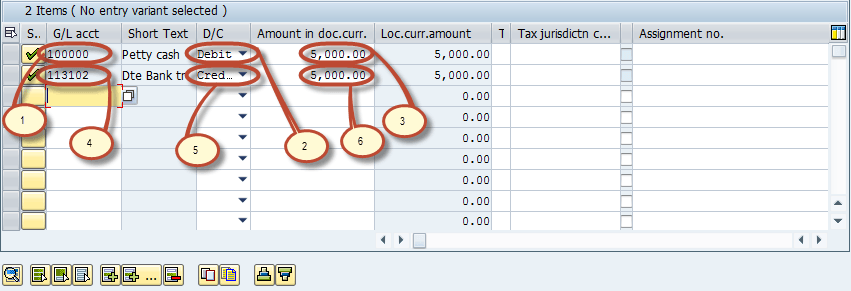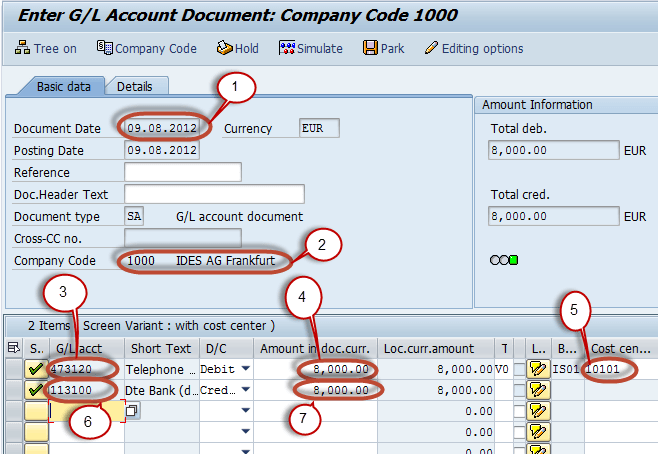In this tutorial, you will learn-
- GL Posting in SAP using Cost Center
- Post To Cost Center in SAP
GL Posting in SAP using Cost Center
We will take a sample business transaction for the posting.
Post General Ledger 5000 units of local currency are drawn from the house bank account in cash and put into petty cash.
Step 1) Enter the transaction code FB50
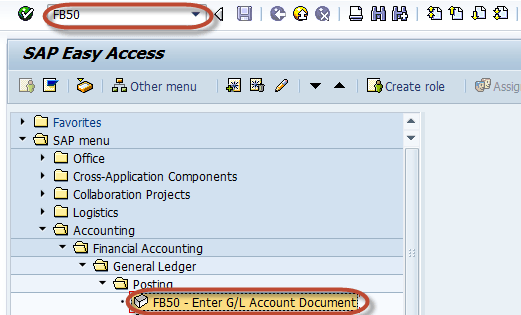
Step 2) In the next screen, Enter the document date in header part
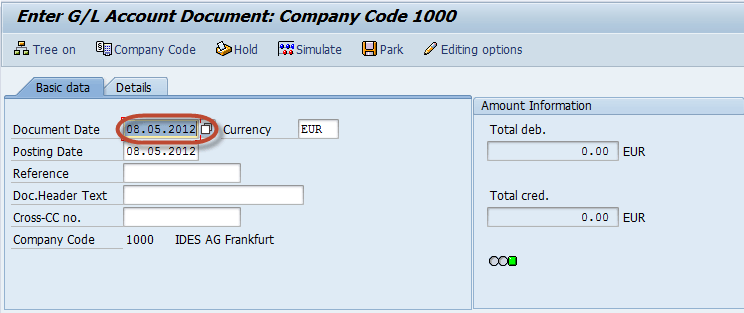
Step 3) Next select button Company Code

Step 4) Enter the Company Code for the Transaction
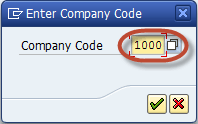
In the Item details part , Enter the following
- Enter Cash Account to be Debit
- Select Debit
- Enter Amount to be debited
- Enter Bank account to be Credited
- Select Credit
- Enter Amount to be Credited
Step 5) Now check the status of the Document in Amount Information section

Step 6) In the Status Bar Document number is generated which confirms Document Posting.
![]()
Post To Cost Center in SAP
Step 1) Enter Transaction Code FB50 in the SAP Command Field
Step 2) In the next screen , Enter the Following
- Enter the Document date
- Enter the Company code
- Enter G/L Account for the Debit Entry which is to be posted to the Cost Center
- Enter Debit Amount
- Enter the Cost Center in which the Amount is to be posted
- Enter G/L Account for Credit Entry
- Enter Credit Amount
Step 3) Press ‘Save’ Button for the SAP Standard Toolbar to post the Document
Step 4) Check the Status bar for the Document Number of the Successful Entry.